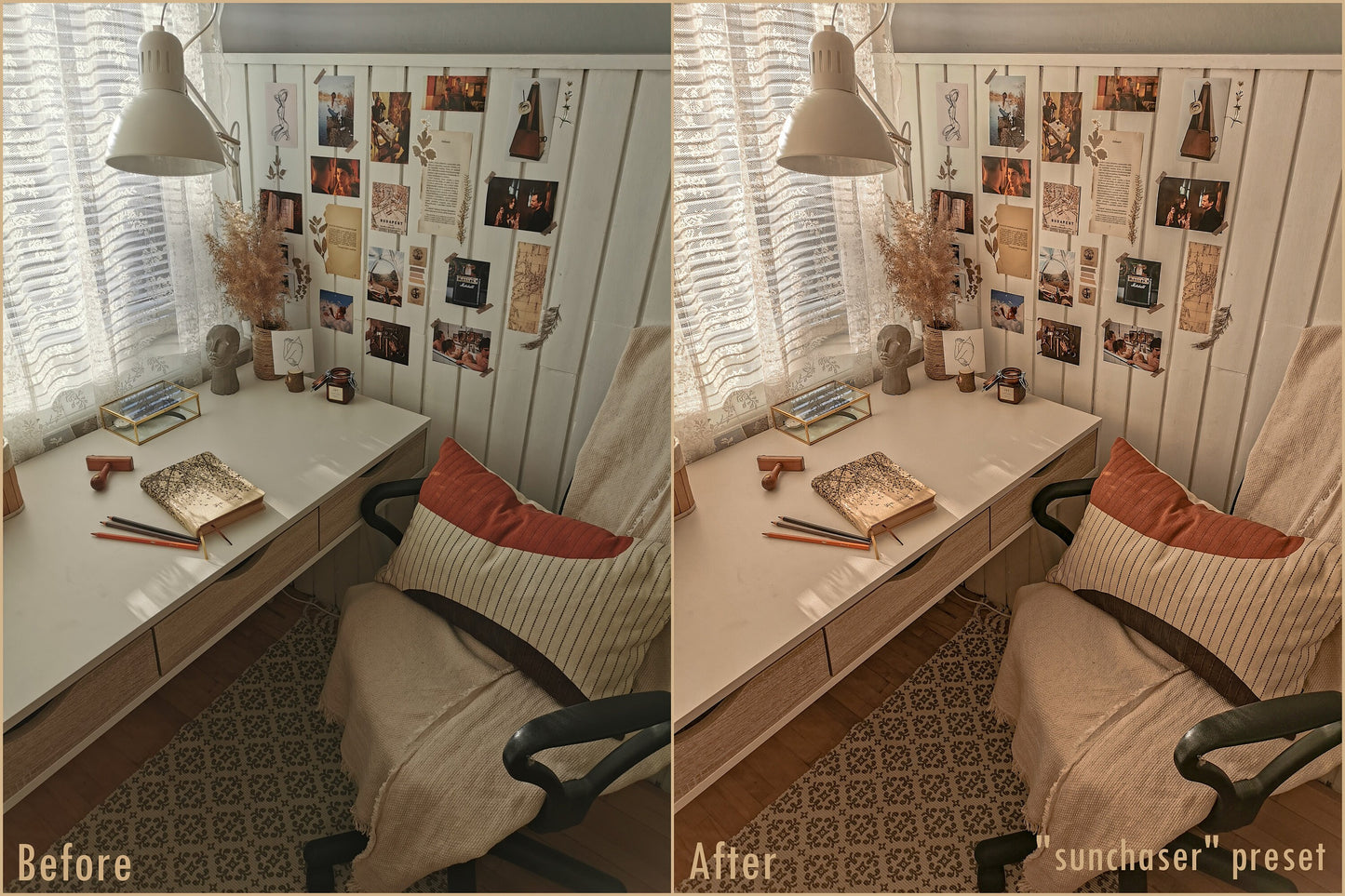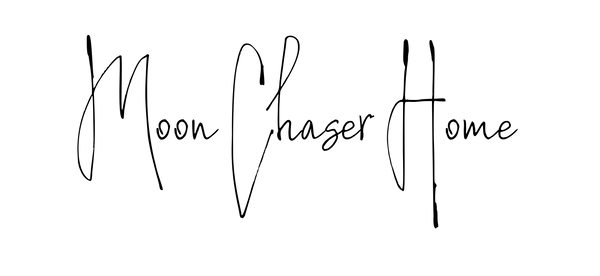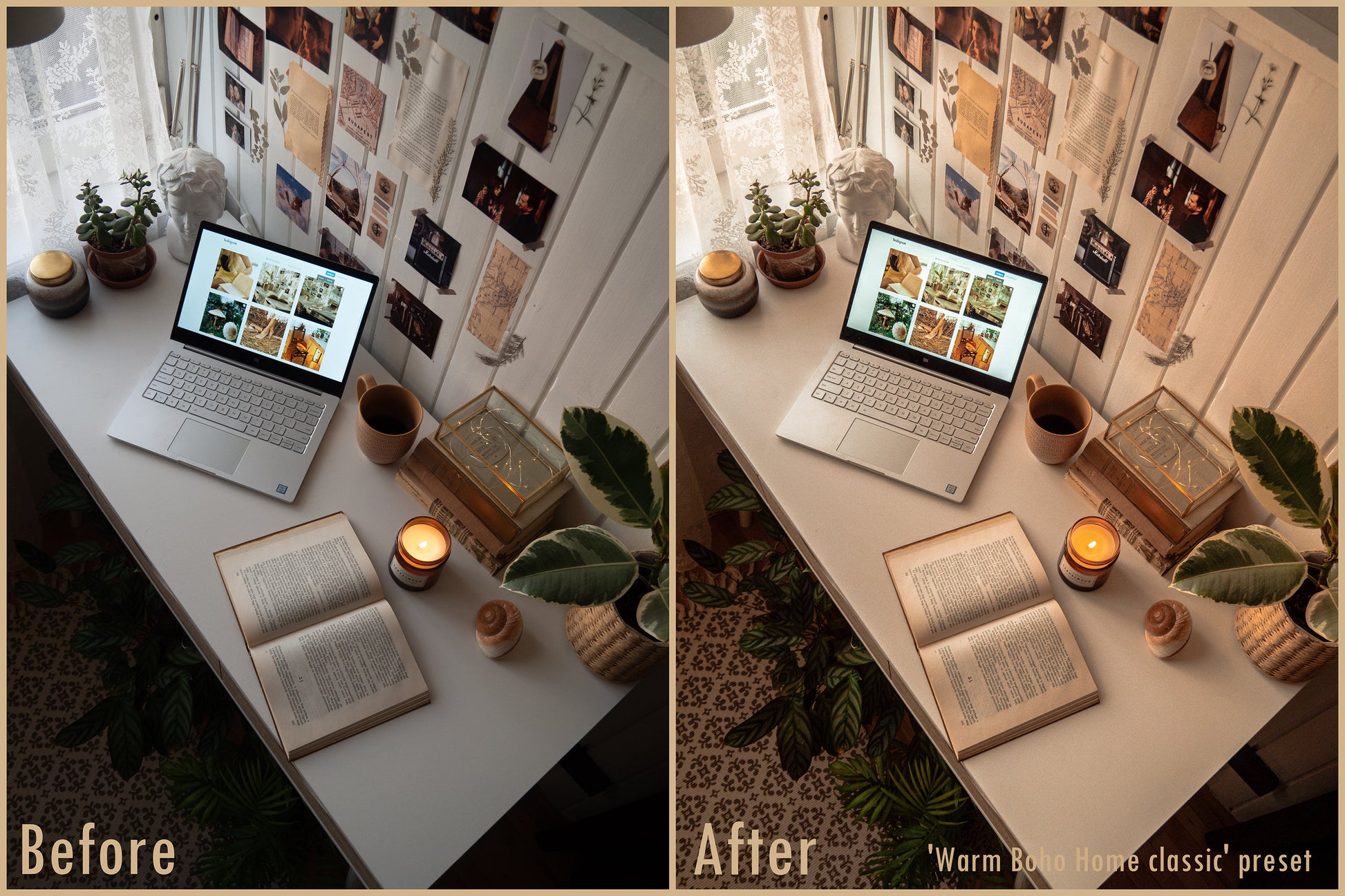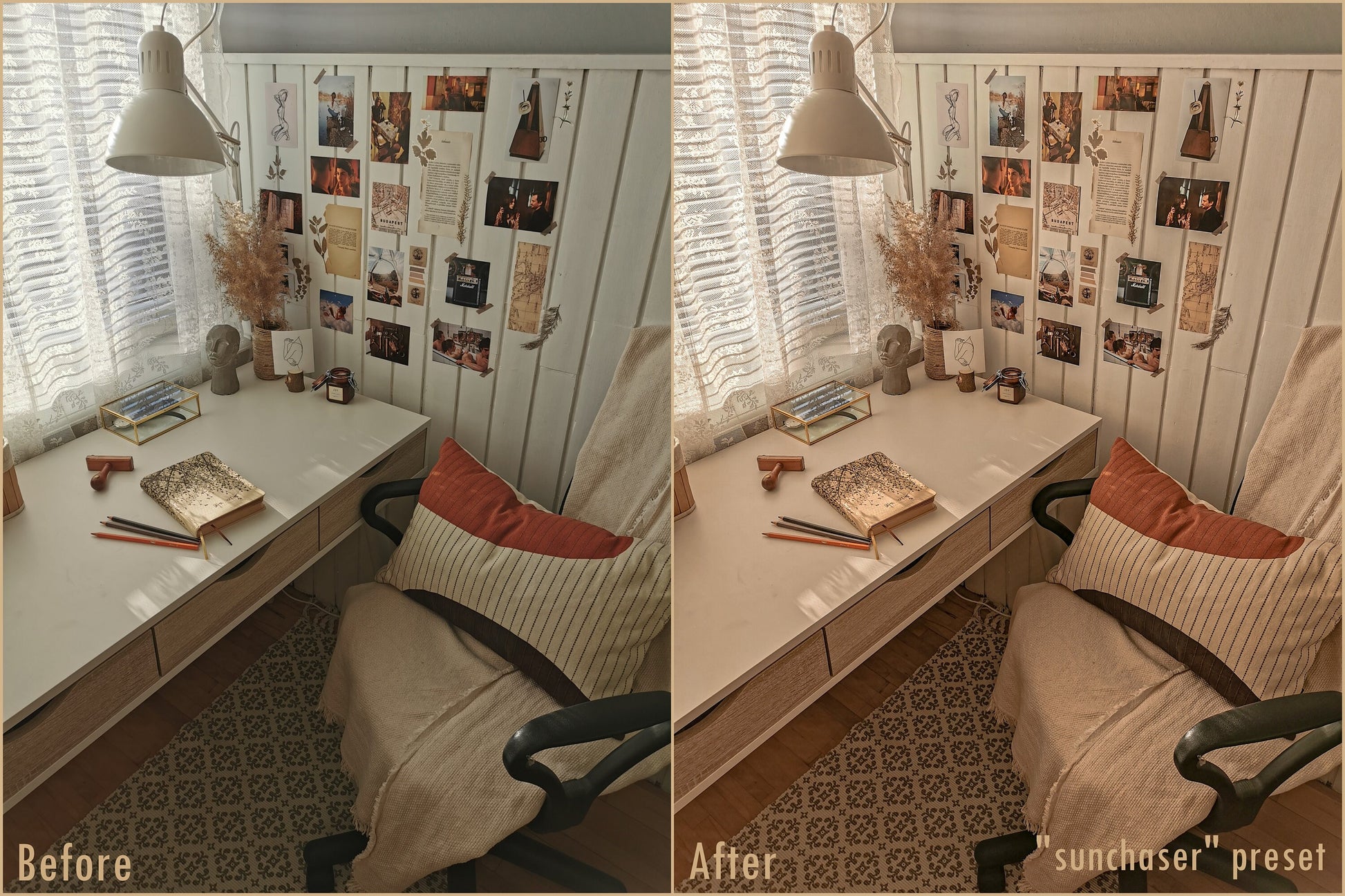Moonchaserhome
6 Warm Boho Home Presets Pack
6 Warm Boho Home Presets Pack
Verfügbarkeit für Abholungen konnte nicht geladen werden
Introducing my Warm Boho Home Presets Pack
Inspired by interior style, these Lightroom presets will enhance your photos, making them cozy, warm & sunny. They’re perfect for photos taken inside around your home. I use the Warm Boho Home presets on all of my photos on my @bohohomeandnature account.
In just 1 click you can make your photos look fabuolus af – not that they weren’t already. I’ve been using these presets on my Instagram for the past few months and I’m so excited that I can finally help you guys achieve the same look on your beautiful pics.
In this pack there are 6 presets that will help you achieve whatever look matches your feed best.
With your download, you will receive your preset files to use on both Adobe Lightroom desktop and the free mobile app along with my installation guide.
If you’ve never used Lightroom presets before, don’t be afraid – you can download the app for free on your mobile and read my guide on how to use the presets below. It’s super easy!
When you buy the preset you will also get a installation guide along with it.
HOW TO INSTALLMY PRESETS
If you haven’t already please download the FREE
Adobe Lightroom Mobile app on your phone.
There are 3 ways to install and use my presets on your mobile
either by using your computer or mobile only
Desktop download for Mobile *quickest install*
1. Download the FREE Adobe Lightroom Mobile app on your phone.
2. Download your presets to your computer via the download link.
3. Unzip the ‘@bohohomepreset.xmp.zip‘ file. For Mac users, simply
double click on the file to unzip it.
4. Navigate to the ‘Mobile_Files‘ folder. Here you will find multiple
.DNG files – these are the preset files.
5. iPhone/Mac users: use Airdrop to send all of the .DNG files to your
mobile from your computer. Alternatives: use Dropbox or iCloud to
send these files to your phone.
6. Open the Lightroom Mobile app.
7. Click the Import Photo button in the bottom right corner.
8. Select all the .DNG files from your camera roll.
9. Click on one of the .DNG files/photos.
10. Once selected, tap the 3 dots button in the top right corner of the
screen and select ‘Create Preset‘.
If you haven’t already please download the FREE
Adobe Lightroom Mobile app on your phone.
There are 3 ways to install and use my presets on your mobile
either by using your computer or mobile only.
11. Save the preset– Give the preset a name eg ‘Sunchaser‘– Save it to
a new group by clicking on the ‘Preset Group‘ drop-down menu.
Then click ‘Create New Preset Group‘ and give the new group a name
eg ‘@bohohomepreset‘.*Make sure you select your new group each
time you save a new preset.– Click this tick button in the top right
corner to save the preset.
12. Repeat steps 9-11 for each photo until complete.
Your presets should now be ready to use.
Mobile only download – iPhone
1. Download the FREE Adobe Lightroom Mobile app on your phone.
2. Download the free app iZip (this app will let you unzip files on
your iPhone).
3. Download the ‘@bohohomepreset.zip‘ from your download link
(you will receive this via email once you’ve purchased my presets).
4. Once the download is completed, select ‘Copy to iZip‘.
5. iZip will then ask “Would you like to unzip all files?” click ‘OK‘.
6. Once unzipped, select one .DNG file at a time and then click
‘Open in‘ and select ‘Copy to Lightroom CC‘.
7. Once the file is opened in Lightroom, tap the 3 dots button in
the top right corner of the screen and select ‘Create Preset‘.
8. Save the preset– Give the preset a name eg ‘Sunchaser‘– Save it
to a new group by clicking on the ‘Preset Group‘ drop-down menu.
Then click ‘Create New Preset Group‘ and give the new group a
name eg ‘@bohohomepreset‘.*Make sure you select your new
group each time you save a new preset.– Click this tick button in
the top right corner to save the preset.
9. Repeat steps 6-8 for each photo/.DNG file until complete.
Your presets should now be ready to use.
Mobile only download – Android
1. Download the FREE Adobe Lightroom Mobile app on your phone.
2. Download the ‘@bohohomepreset.zip‘ from your download link
(you will receive this via email once you’ve purchased my presets).
3. Open Files by Google and locate the file you just downloaded
‘@bohohomepreset.zip‘ and select it.
4. Click ‘Extract‘ to unzip the file, and when it’s finished extracting,
click ‘Done‘.
5. Open the Lightroom Mobile app.
6. Click the Import Photo button in the bottom right corner.
7. Select and import all of the .DNG files from your downloads.
8. Select one of the .DNG files/photos.
9. Once selected, tap the 3 dots button in the top right corner of the
screen and select ‘Create Preset‘.
10. Save the preset– Give the preset a name eg ‘Sunchaser‘– Save it to
a new group by clicking on the ‘Preset Group‘ drop-down menu.
Then click ‘Create New Preset Group‘ and give the new group a name
eg ‘@bohohomepreset‘.*Make sure you select your new group each
time you save a new preset.– Click this tick button in the top right
corner to save the preset.
11. Repeat steps 8-10 for each photo until complete.
Your presets should now be ready to use.
Desktop Installation Guide
Lightroom CC install
1. Download your presets to your computer via the download link.
2. Unzip the ‘@bohohomepreset.zip‘ file. For Mac users, simply double
click on the file to unzip it.
3. Open Lightroom CC on Desktop
4. Select the Edit button on the right panel. Or simply press the ‘E‘ key
on your keyboard.
5. Click on ‘Presets‘ – it’s located at the bottom of the editing section.
6. Click on the three dots to the right of ‘Presets‘ and then choose
‘Import Presets‘
7. Navigate to the ‘@bohohomepreset‘ folder (most likely located in
your downloads folder) and go to the ‘Desktop_Files‘ folder
8. Select all the .xmp files within this folder and then click ‘Import‘
9. You presets are now ready to use in the ‘Presets‘ section. Click here
for instructions on how to edit with my presets.
Lightroom Classic install
1. Download your presets to your computer via the download link.
2. Unzip the ‘@bohohomepreset.zip‘ file. For Mac users, simply double
click on the file to unzip it.
3. Open Lightroom Classic on Desktop
4. In the left panel, click on ‘Presets‘
5. Click on the ‘+’ button to the left of ‘Presets’ and choose ‘Import
Presets‘
6. Navigate to the ‘@bohohomepreset‘ folder (most likely located in
your downloads folder) and go to the ‘Desktop_Files‘ folder
7. Select all the .xmp files within this folder and then click ‘Import‘
8. You presets are now ready to use in the ‘Presets‘ section. Click here
for instructions on how to edit with my presets.